How to Create AI Album Cover Art Using Midjourney and Photoshop
In today’s digital-first music world, your album cover is more than a visual accessory — it’s your brand’s first impression, your aesthetic identity, and often the very reason a potential listener stops scrolling. With AI tools like Midjourney and Photoshop, you no longer need to outsource your vision. You can create breathtaking, genre-specific album covers that look like they came straight from a top design studio — even if you’re an indie musician, visual artist, or just experimenting.
In this tutorial, we’ll walk through the complete workflow: from ideation and AI generation to design, typography, and final export — giving you everything you need to build eye-catching, high-impact album art that fits your sound and your story.
🎧 Step 1: Clarify the Concept — Sound into Image
Every great album cover starts with clarity of vision. Before you open any app or type a prompt, sit with your music and distill what it feels like.
Ask yourself:
- What genre is this?
- What emotion is the music trying to evoke?
- What kind of visual metaphors might translate that emotion into an image?
Examples:
- Lofi chill beats: a rainy window, cozy interiors, analog textures
- Trap: stark contrast, gritty urban motifs, glowing symbols
- Ambient: dreamlike landscapes, blurred lights, minimalism
- Synthwave: neon grids, sunset backdrops, retro tech
🎯 Pro Tip: Write a visual brief, even if it’s just a paragraph. Treat it like a film director describing a key frame. This brief will fuel your Midjourney prompt and keep your vision focused.
🎨 Step 2: Generate Your Base Artwork in Midjourney
Midjourney V6 is more powerful and flexible than ever — but the quality of your prompt still makes all the difference. It’s not just about objects, it’s about mood, composition, and aesthetic alignment.
🧪 Build the Perfect Prompt
Use this flexible formula:
[scene or object], [genre influence], [style or medium], album cover design, centered composition, cinematic lighting, vivid color palette, --v 6 --style raw --ar 1:1
Example:
a lone astronaut floating inside a cathedral of light, ambient electronic aesthetic, digital painting, album cover art, centered framing, surreal color palette, soft glows, --v 6 --style raw --ar 1:1
🧠 Prompt Elements to Mix and Match:
- "shot on 35mm film"
- "oil painting with modern colors"
- "neon mist, ambient shadows"
- "vaporwave hologram design"
- "bold brush strokes, layered textures"
🔄 Generate and Refine
- Run 2–3 sets of variations
- Select the best composition and Upscale
- Use “Vary (Region)” to fix eyes, hands, or backgrounds if needed
Once you're satisfied, download your final image. This is your base canvas.
🖌️ Step 3: Turn AI Art into Professional Design in Photoshop
AI art is a powerful foundation, but it’s not the final product. Professional-grade album covers require finesse — layout, balance, type treatment, and finishing.
Open Photoshop and create a new 3000x3000 px document at 300 DPI. This gives you the resolution you need for both print and digital distribution.
🎨 Clean and Enhance the Artwork
- Remove imperfections using the Healing Brush Tool
- Use Curves and Selective Color to refine shadows and highlights
- Add texture layers — scanned paper, film grain, or glitch overlays — for cohesion
🔤 Typography: Album + Artist Name
Typography is the beating heart of music branding.
💡 Font Styles by Genre:
- Indie / Folk: Serif, handwritten, or rustic textures
- Trap / Hip-Hop: Bold sans-serif, geometric, glitchy
- Ambient / Chill: Thin modern fonts, lowercase, clean spacing
- Metal / Hardcore: Brutalist or fragmented type
Use layer effects like:
- Outer Glow
- Blending Modes (Soft Light, Overlay)
- Distorted masks for “worn” effects
Don’t just lay the text on top. Integrate it visually.
🎯 Pro Tip: Keep a version without text too — platforms like Spotify often crop text in thumbnails. Your art should speak on its own.
🧩 Step 4: Add Design Layers and Effects
Think of this step as cinematic color grading — it doesn’t change the subject, it elevates the emotion.
🔧 What to Add:
- Noise or Grain Overlays: Emulates analog feel
- Color Lookup Tables (LUTs): For stylized tones
- Dust, scratches, or torn textures: Adds nostalgia or edge
- Light flares or rim lighting: Makes focal points pop
You can even experiment with duotones, monochrome color blocking, or glitch effects if it fits your music’s vibe.
💾 Step 5: Export for Every Platform
Here’s how to future-proof your album cover:
Digital Streaming
- Format: JPG or PNG
- Size: 3000 x 3000 px
- Color Mode: sRGB
- Resolution: 72 DPI
Printing (Posters, Vinyl, Merch)
- Format: TIFF or PDF
- Color Mode: CMYK
- Resolution: 300 DPI
Save a layered PSD with text and image separated — you’ll thank yourself later when you need to change a title or translate it.
🚀 Bonus: Animate Your Cover for Social Media
Want to go the extra mile? Use After Effects, Runway ML, or Canva Pro to:
- Add subtle animated textures (moving clouds, blinking lights)
- Create motion teasers (zoom/pan with music snippet)
- Build looping visuals for Spotify Canvas or Instagram Reels
This gives your music more presence online — and turns your AI cover into a living artwork.
🎯 Final Thoughts
Creating powerful album artwork used to be a luxury. Today, it's an accessible craft. With tools like Midjourney and Photoshop, any artist can take control of their visual identity, no matter the budget or skill level.
The real art lies not in outsourcing perfection, but in shaping your message. AI gives you the brush. Design tools give you the frame. You provide the vision.
Now, your sound has a face — and it’s one you designed yourself.
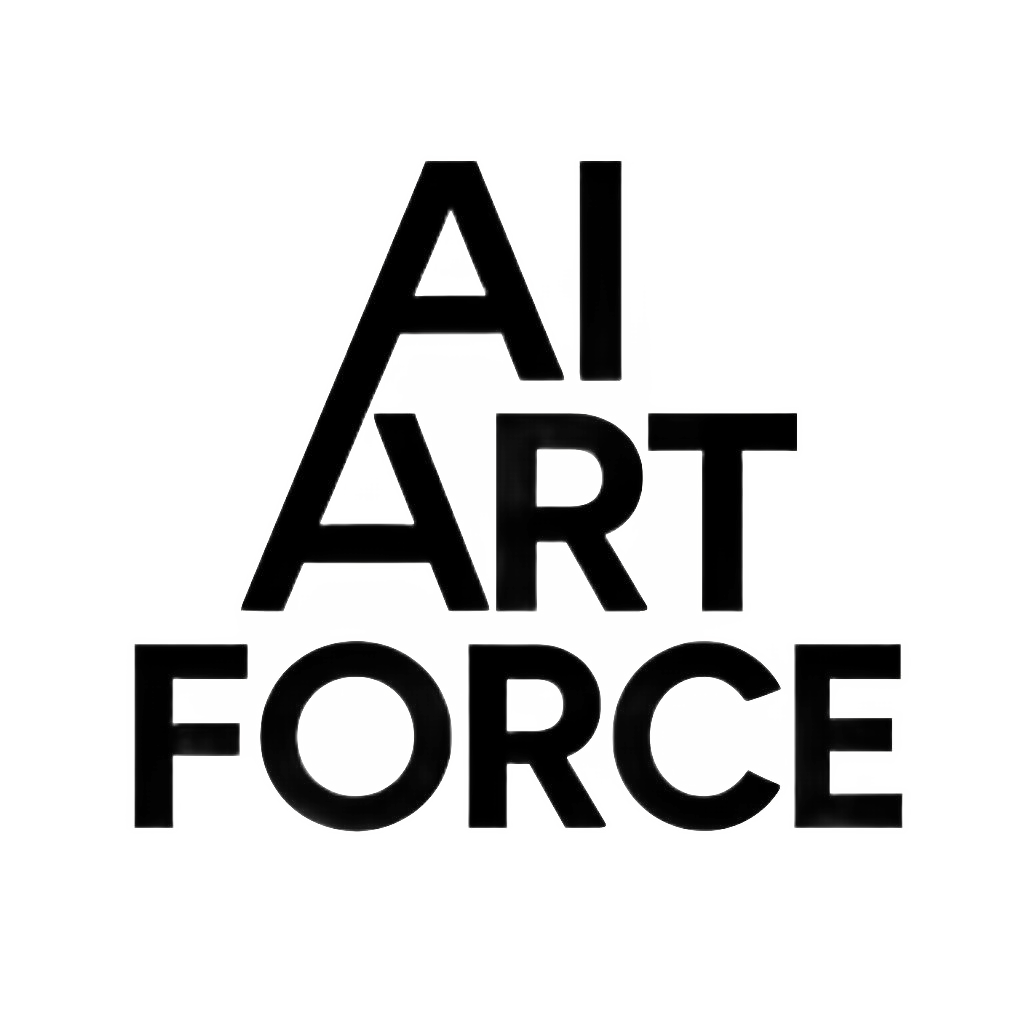












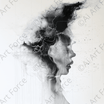


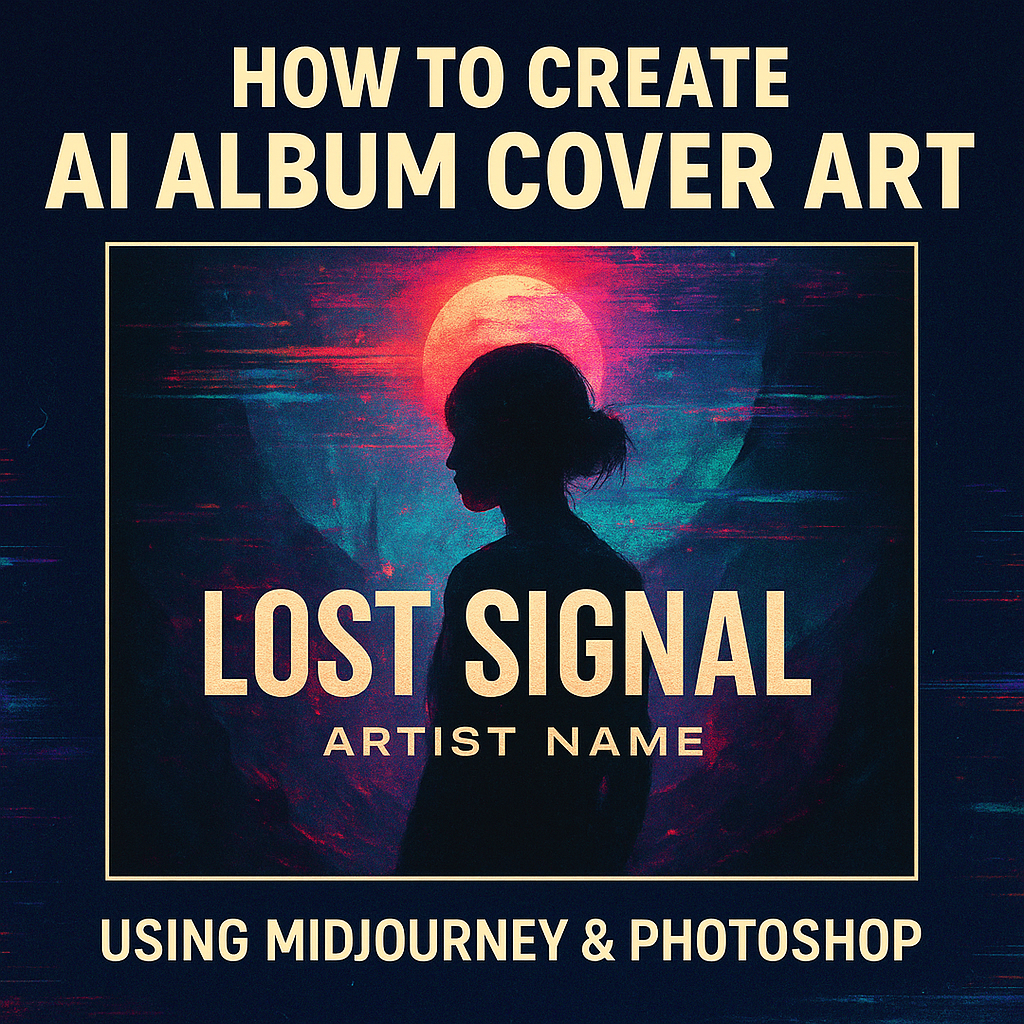
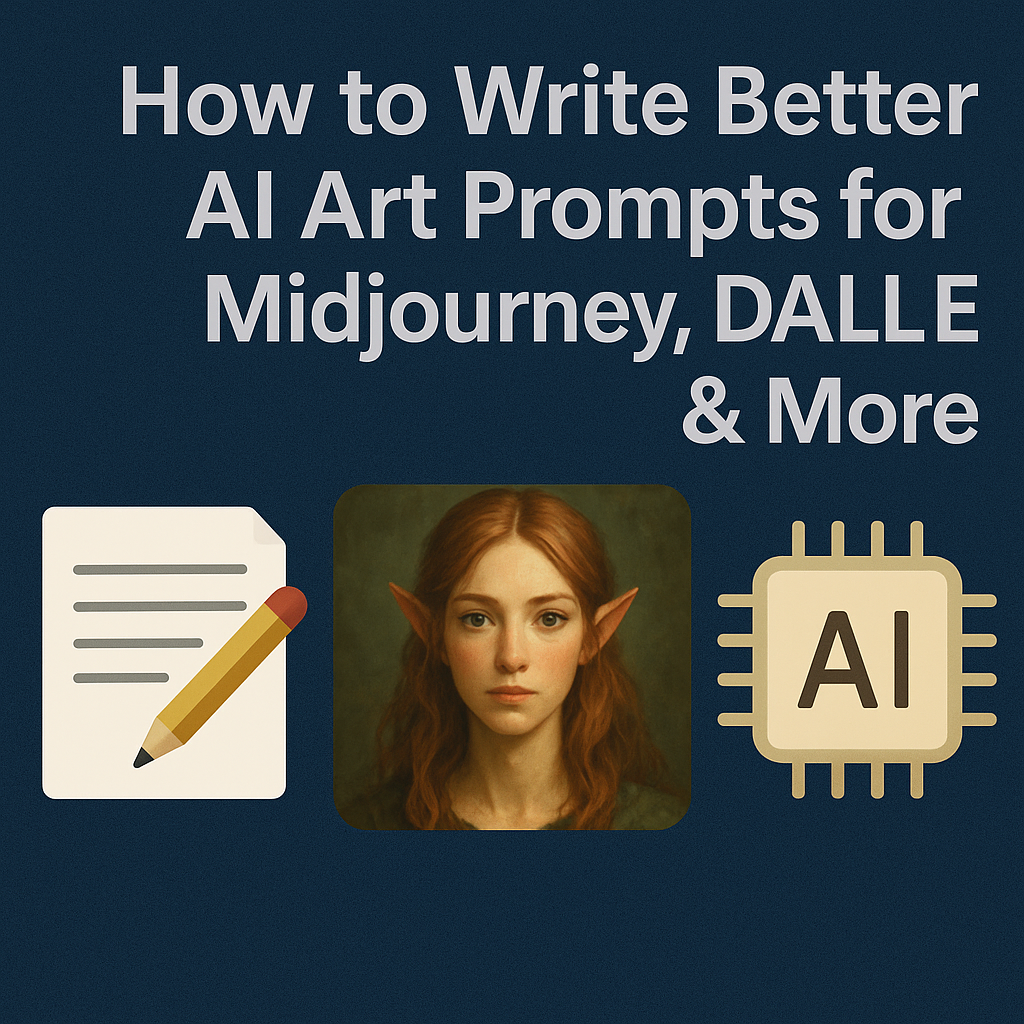
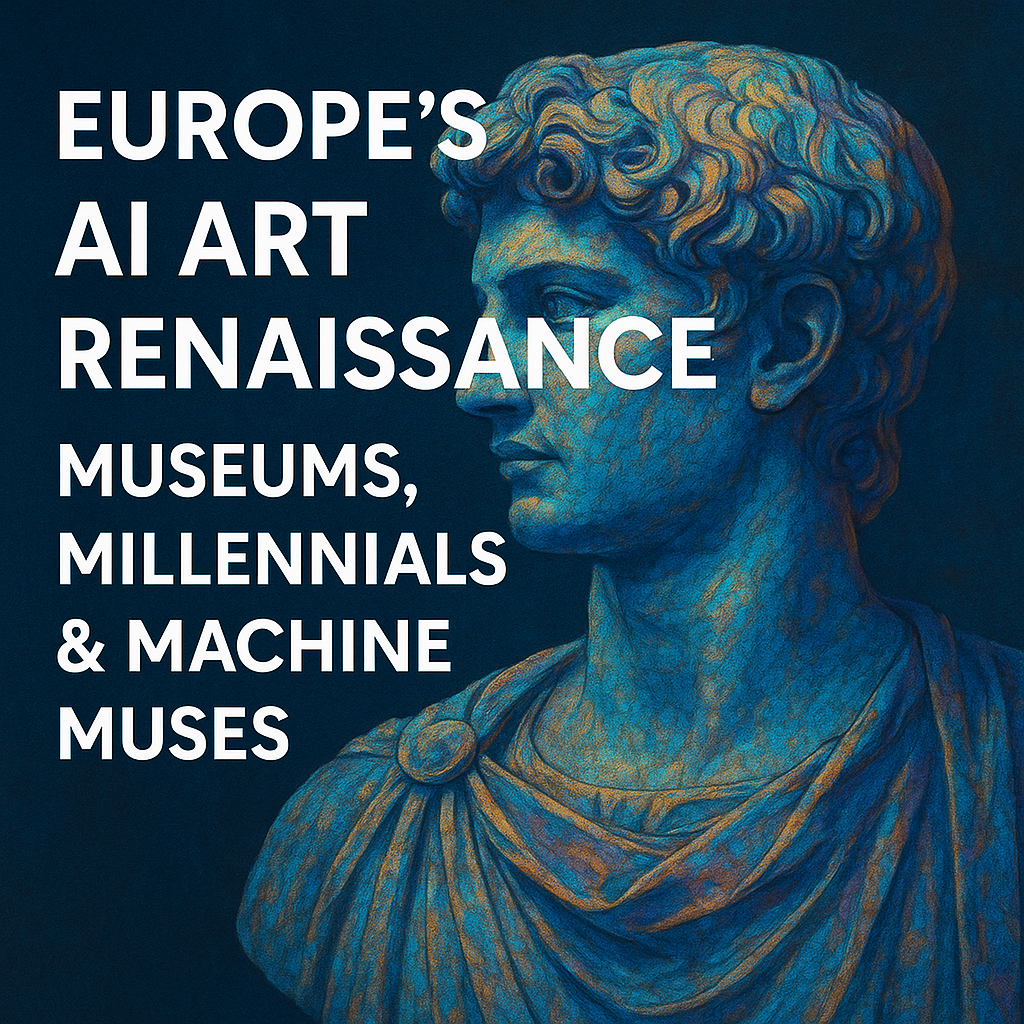



Leave a comment
This site is protected by hCaptcha and the hCaptcha Privacy Policy and Terms of Service apply.